How to Unsend an Email
How to Unsend an Email? You can unsend an email by clicking on the “Undo” option. The “Message Undo Box” will appear at the bottom left corner.
The feature will allow you to take back your email as soon as you hit the send button. By default, Gmail offers 5 seconds slot to recall the email. However, you can change the email cancellation time from the settings.
How to Unsend an Email in Gmail
Sometimes you might want to recall an email in Gmail. This could be for several different reasons, such as if you accidentally sent it to the wrong person or if you decide that you don’t want your email recipient to have access to a certain message. Thankfully, Gmail makes it easy and simple to recall an email!
Step One: Click on Settings Option
Log into your Gmail account and click on the gear icon at the top-right of the screen.
Select “See all Settings” from the drop-down menu that appears and scroll down.

Step Two: Choose Cancellation Period
At the “Undo send” option, you can choose the required time for send cancellation periods in seconds. The options (5, 10, and 20,30 Seconds) will appear in the drop-down menu.
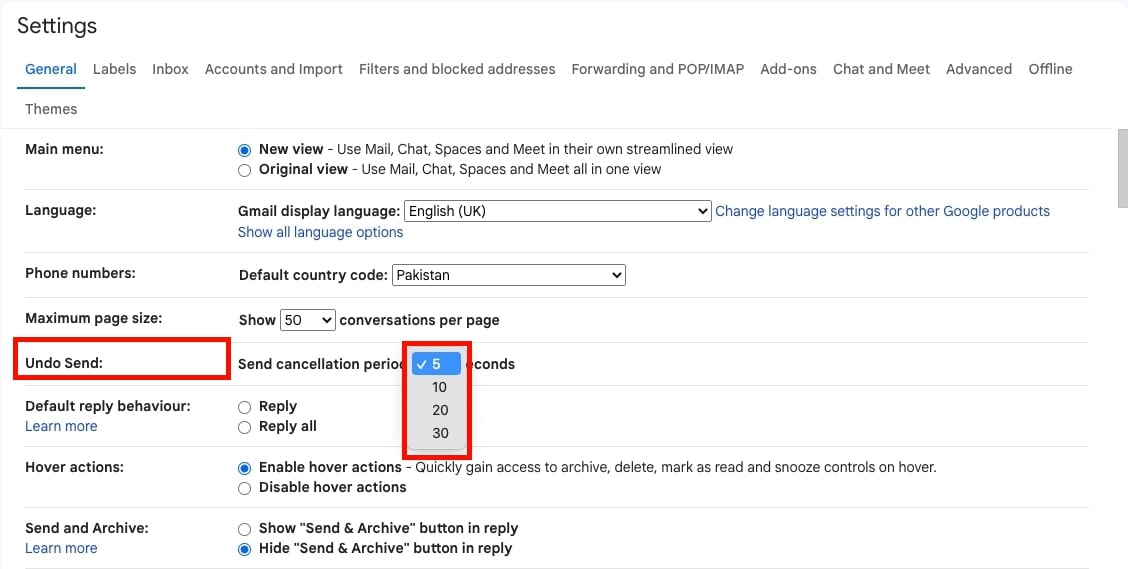
Step Three: Save Changes
Scroll down the page, and don’t forget to “Save Changes.”

Step Four: Send an Email
You can check this function by sending a ‘Test Email.”
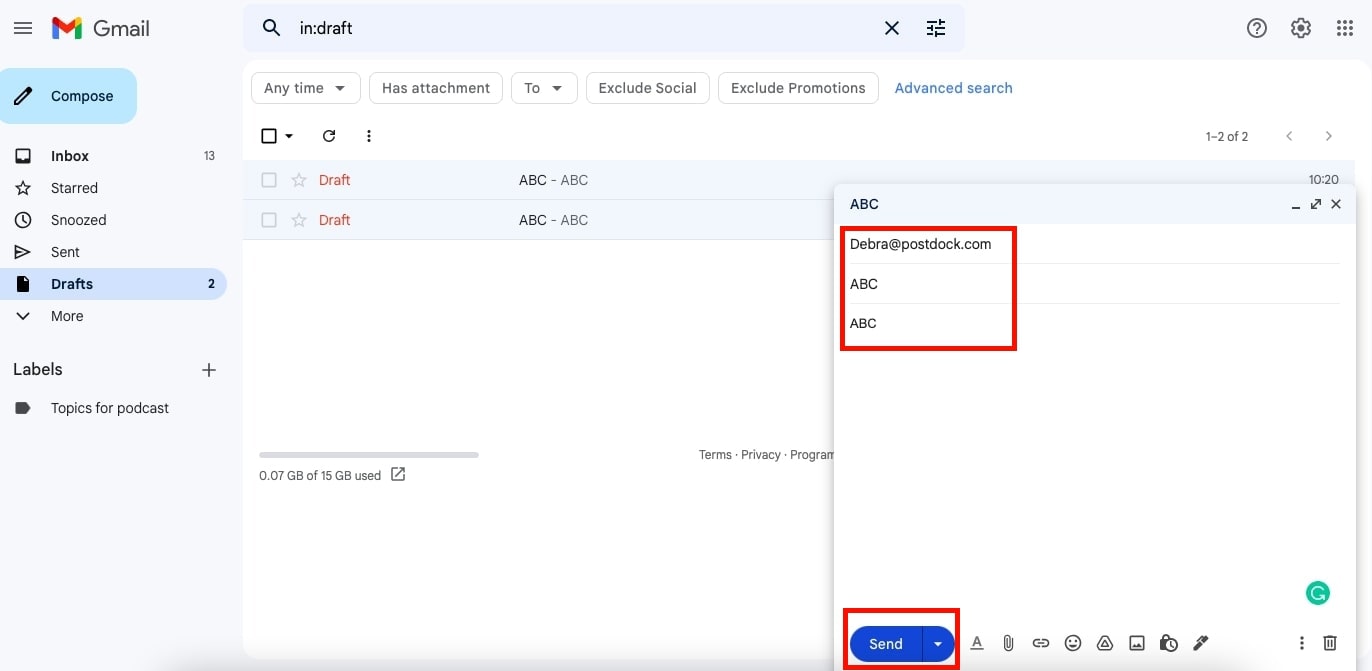
Step Five: Message Undo Box
When you click on send option, the “Message Undo Box” will appear at the bottom left corner.
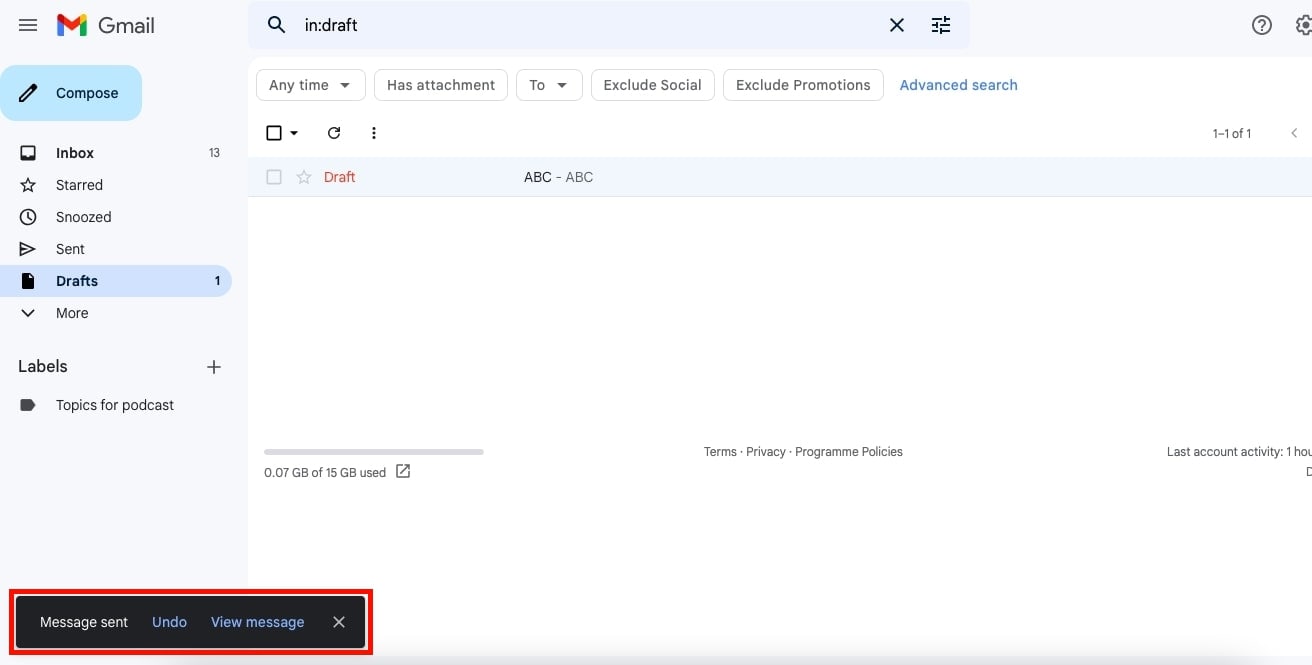
FAQs
Why Do I Need a Gmail ‘Undo Send’ Feature?
It has been suggested that the Gmail ‘Undo Send’ feature would be a useful addition to email clients. This would allow people to delete emails they sent in error.
The undo send feature could be useful for several reasons, including:
– The ability to edit sent messages to correct typos or mistakes before recipients read them
– The ability to recall messages that were sent in error
– To avoid sending sensitive information when feeling pressured or distracted by other tasks
– To avoid making embarrassing mistakes when sending messages
– Reclaiming a sent message if the recipient does not respond as expected
How Do I Recall an Email After 30 Minutes in Gmail?
So far, the Gmail message cancellation time slot is 30 seconds at max. Unfortunately, we can’t extend the time to 30-minutes.
How Do I Recall an Email After one hour in Gmail?
We can’t recall or unsend an email after an hour. This is because the Gmail cancellation time slot is a maximum of 30 seconds.
Related Posts:
1)- How to Recall an Email in Outlook
2)- What Does CC Mean in Email
3)- What Does Bcc Mean in Email
5)- The Complete Guide to Writing Emails
6)- What To Wear To A Career Fair
8)- Thesis Statement
Sharing is Caring




